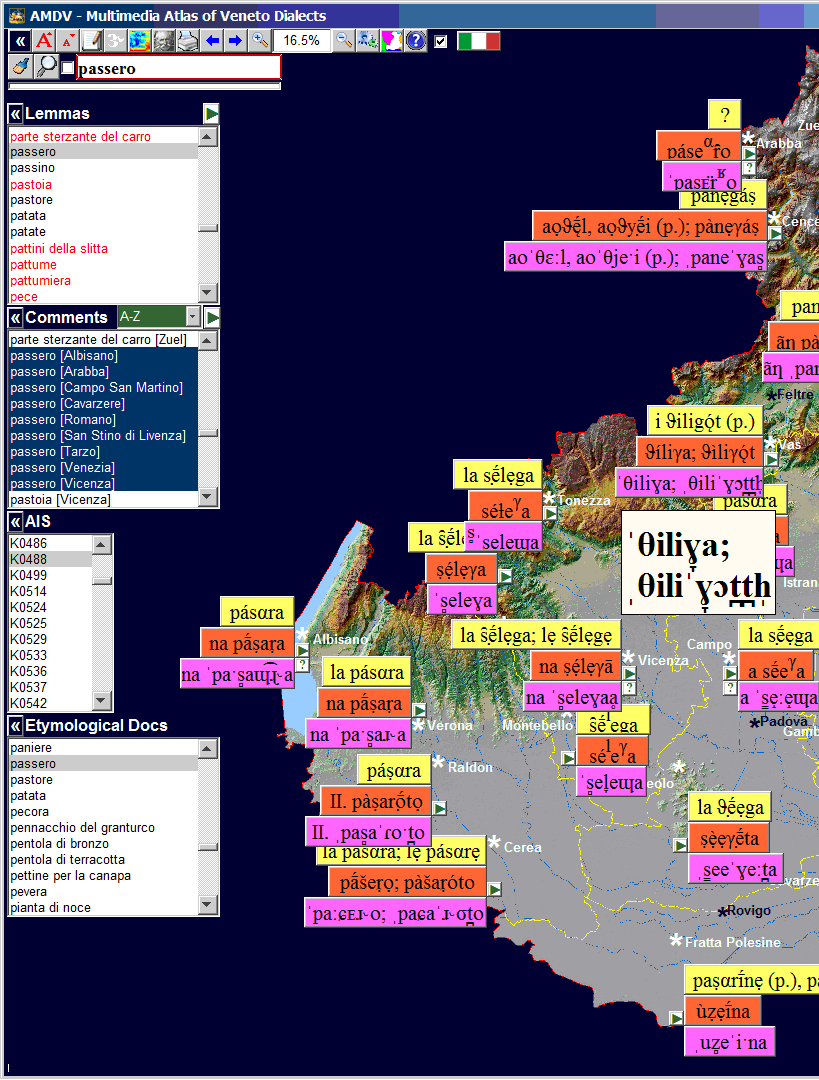Excellence Project 2008
Fondazione Cassa di Risparmio di Padova e Rovigo
Department of Linguistic and Performing
Arts
Padua University
ISTC – Institute of Cognitive
Sciences and Technologies
Italian National Research Council
|
AMDV Multimedia Atlas of Veneto Dialects |
Graziano
Tisato
Project ideation and direction
Fieldwork interviews, software and databases, phonetic
research
tisato@pd.istc.cnr.it
Alberto Zamboni – Laura Vanelli – Enzo Croatto – Vincenzo Galatà
Giovanni Tomasi – John Trumper – Giorgio Vedovelli
Linguistic consultants
Maria Teresa Vigolo – Paola Barbierato
Lexical-etymologic research
Vincenza
Castellani
AIS transcription
Giacomo Ferrieri
Phonetic transcription
Carla Gentili
AIS legend translation
Vincenza Castellani – Enzo Croatto – Luciana Palla – Rolando
Zandonella
Ethnographic comment transcription
Daniela Perco – Glauco Sanga – Luciana Palla
Ethnographic consultants
AIS
Archives, Bern University – Institute of the Linguistic Italian Atlas,
Turin University – Museo Etnografico della Provincia di Belluno – Museo
Etnografico di Cavarzano, Belluno – Accademia Olimpica, Vicenza –
Angelo Colla ed. – Istituto Luce, Rome
Ethnographic documentation
Lorenzo Viola
Paintings
Paul Boesch – Patrizia Pizzolotto – Serafina Prest
Drawings
Paul Scheuermeier – Ugo Pellis – Angelo Sacchet – Germano Benetti
– Domenico Cosenza – Gianfranco De Pasqual – Cristina Finotto – Andrea Hallgass
– Adriana Lissandrini – Luisa Manfroi – Matteo Rivoira – Graziano Tisato –
Maria Pia Villavecchia
Pictures
Alberto Benin – Elisabetta Feltrin – Antonio Zanonato
Videos
ARPAV
Agenzia Regionale per la Prevenzione e Protezione Ambientale del Veneto
Veneto map
Vincenzo Galatà – Leopoldo Saggin
Beta test
Version 2.15 - 22-12-2014

amdv setup
1. Introduction
3. AMDV
setup
3.1. System
requirements
3.2. Download
3.3. AMDV Install
3.5. AMDV Launch
3.6. AMDV
uninstall
3.7. Errors
4. Related info:
4.1. NavigAIS (the navigable version of the Linguistic
and Ethnographic Atlas of Italy and Southern Switzerland)
4.2. NavigAIS overview
▲1. Introduction
The Multimedia
Atlas of Veneto Dialects (AMDV, acronym from the Italian Atlante
Multimediale dei Dialetti Veneti) is an interdisciplinary project which
brought together a team of dialectology, etymology, and voice processing
researchers, with the purpose to create a talking linguistic atlas of the
dialects of the Veneto region (north-east of Italy), according to the current
geolinguistic methodologies.
The AMDV is
mainly focused on the diachronic comparison of the lexical maps of the Sprach-
und Sachatlas Italiens und der Südschweiz (Linguistic and Ethnographic
Atlas of Italy and Southern Switzerland) (AIS) by the Swiss linguists Karl
Jaberg and Jakob Jud, with the records collected in the same localities at the
present time (Fig. 1).
The AMDV was conceived by Graziano Tisato on the model of recent digital atlases (ALEPO [Telmon, 1985], ALD [Goebl, 1994], VIVALDI [Kattenbusch 1995], ecc.), exploiting the experience gained some years ago during his previous work, in the context of the Trentino dialects Il Trentino dei contadini. Piccolo atlante sonoro della cultura materiale [A. Mott, G. Kezich, G. Tisato, 2003].
The
realization of the project took place between January 2009 and January 2013
with a grant of € 120,000 of the Fondazione Cassa di Risparmio di Padova and
Rovigo for the 2008 excellence projects. Although the funding could not cover
all the costs, the work was completed with the free contribution of various
people.
Between
2013 and 2014, all texts, and the audio and video documents, and the AMDV
software have been subject to thorough review.
Fig. 1 – AIS Map n. 488 – Il passero (the sparrow).
After the
AMDV installation, you can compare this screen shot with what you get on your
computer, to verify that the AMDV font in use has all the required diacritics.
Fig. 2 – P. Scheuermeier – Picture n. 387 (Cavarzere, 31/3/1921).
After the
AMDV installation, please compare this screen shot with what you get on your
computer, to verify that the AMDV font in use has all the required diacritics.
▲3. AMDV Setup
▲3.1. System requirements
The current
version (2.15 - 21-12-2014) of the AMDV software has been tested on the
following Operating Systems: Windows XP, Windows Vista, Windows 7, Windows 8.
The
software requires 1 GB of RAM for Windows XP, and 2 GB for Windows Vista,
Windows 7 and Windows 8.
The total
space required on the hard disk is about 11.4 GB.
The program
was designed for a very high screen resolution: photos and drawings have been
digitized in Ultra HD (about 3000x2000 px), so there is a better graphic
performance when the screen resolution is comparable.
AMDV makes
use of a large amount of diacritics (Combining
Diacritic Marks) and some IPA characters (IPA
extension), which are necessary to display properly the AMDV phonetic
transcriptions.
By default,
the font used in the AMDV is the Times New Roman, which provides in the version
5.01 and higher, 112 diacritics and all the required phonetic characters. If
this font is not already present in the computer, the AMDV setup tries to
install an appropriate version of the Times New Roman (from the amdv\Font
directory).
Alternatively,
if the user prefers a different font, he must replace the “Times New Roman” string
in the AMDV configuration file amdv\Data\amdv.ini with the chosen font
name.
When the AMDV starts, it checks that all the required diacritics are actually contained in the chosen font. A message informs if there are missing characters (Fig. 3).
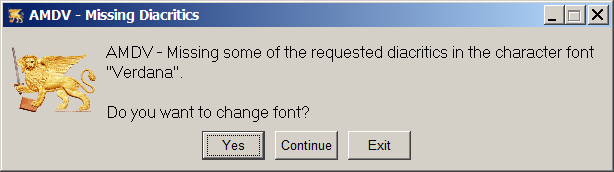
Fig. 3 –
AMDV font message:
missing diacritic characters in the chosen font.
The user is
asked (Fig. 4) to replace the signaled font with another among those found by
the software in the computer, and containing the required diacritics. After the
AMDV installation, you can compare the screen shots of Fig. 1-2 with what you
get on your computer, to verify that the AMDV font in use has all the required
diacritics.
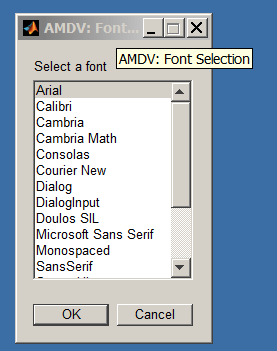
Fig. 4 –
AMDV font message: The
setup shows the list of installed fonts containing all the diacritics required
by AMDV and waits for the user’s choice.
▲3.2. AMDV download
Download the
following module in a temporary directory of your choice:
AMDV.zip https://drive.google.com/open?id=1XqDMsLFDCjoFHZ4l4k4gLccPV2W_sf7_
The module
total size is about 11 GB, so the download requires a time which depends on the
user net connection speed (for ex. 1 h with an 25 Mbs connection).
▲3.3. AMDV Install
Decompress
the AMDV.zip module in the temporary directory, and run the AMDV_setup.exe file
as admin (press the right mouse button on the module name and select “Install
as administrator”).
In the AMDV
setup initial window, which appears, click the Next button.
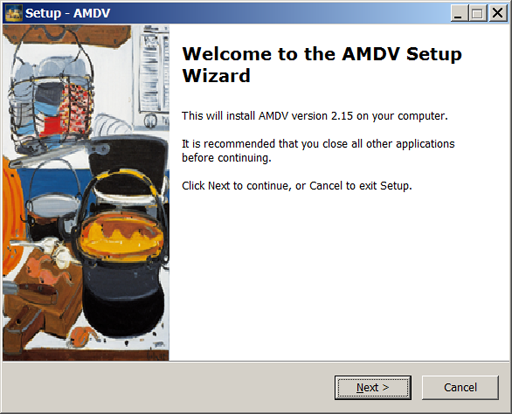
The setup asks for the folder path, in which to copy the AMDV modules. We recommend to avoid to choose the system folders.
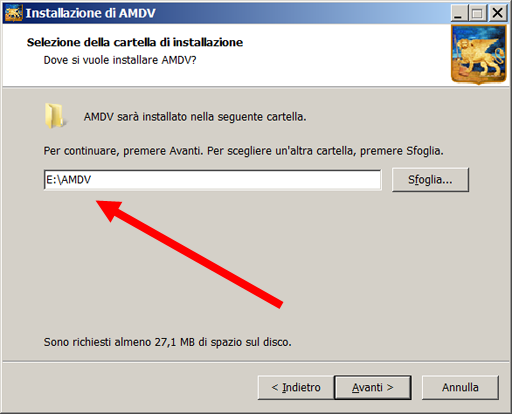
After
copying the files on the chosen directory, the setup ends, clicking the Finish
button, and launching the Matlab Runtime (MCR) installer, which is a set of
shared libraries, necessary to the AMDV execution on computers without an
installed MCR 7.14 or 2010b version of MATLAB. The user can skip this step
unsetting the MCR checkbox.
The
successive AMDV installations don't need to reinstall the MCR.
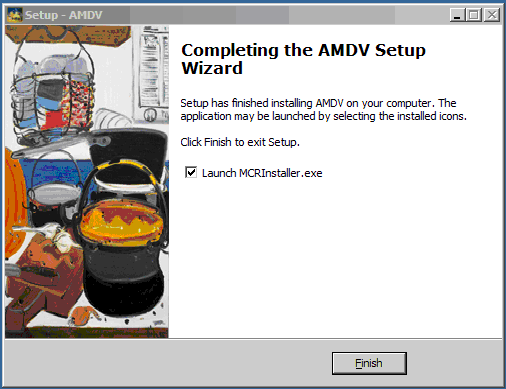
▲3.4. Matlab Runtime Install
As told
before, the setup installs the MCR runtime, if not already done. When the
MATLAB Runtime Installer starts, it preliminary checks the presence of a Visual
C library and could display the following box. Click Next to proceed
with the Visual C library installation.
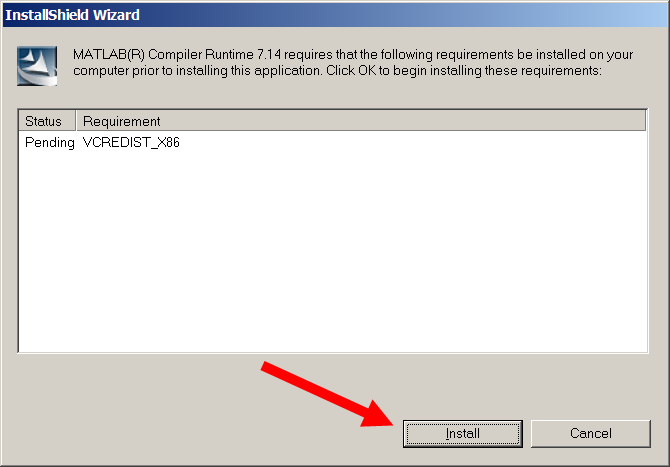
Then to
proceed with the MATLAB Runtime installation, press the Next button.
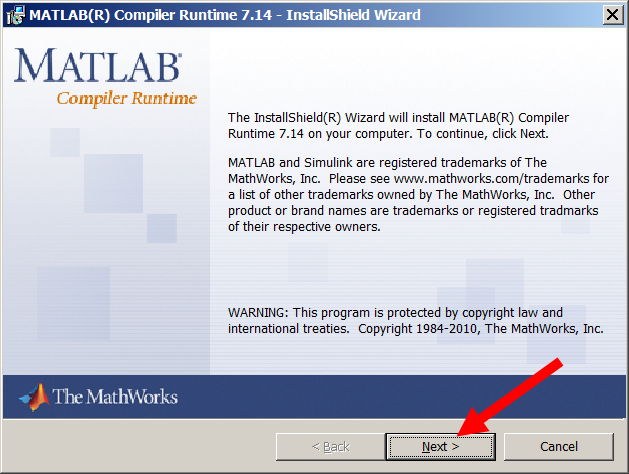
The setup
asks some user information.
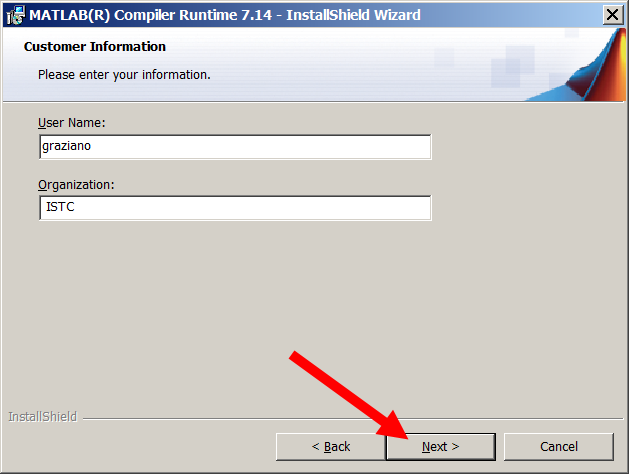
The setup
shows a default directory path, where to install the MATLAB runtime. Optionally
you could give a different path clicking on the Change button.
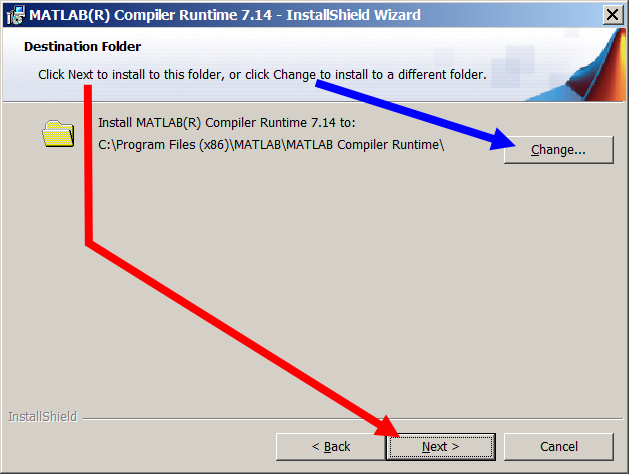
Under
certain conditions, the MCR installer can indicate the lack of .NET framework:
.NET Framework
2.0 is not installed. If you require it, select Cancel and install .NET
Framework first. Otherwise, select OK to continue.
AMDV don't
use the .NET Framework, so continue, clicking OK.
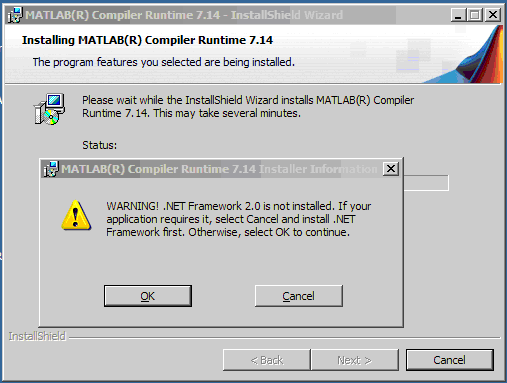
Finally,
click Finish to exit the MCR installer.
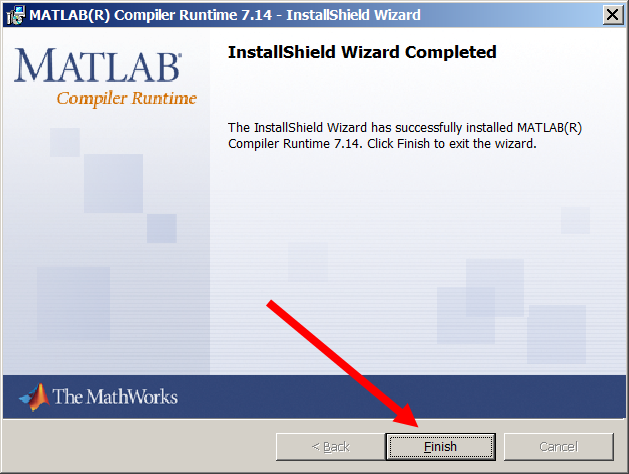
▲3.6. AMDV Launch
By default,
the AMDV setup puts on the desktop an icon, which launches AMDV.bat and
uses, as splash screen, some Lorenzo Viola paintings, accompanied by a Chioggia
folk song.
If you want
to skip the splash screen, you can run, instead, AMDV_no_logo.bat, which
starts AMDV more quickly, may be adding also the related icon on the desktop.
Both AMDV.bat
and AMDV_no_logo.bat check the presence of other AMDV running instances
and ask the user whether to launch another instance or not.
It is also
possible to straight launch AMDV, clicking amdv.exe, which cannot verify
the concurrent instances.
▲3.6. AMDV uninstall
As usually,
AMDV can be uninstalled from the control panel, or from Start → All
Programs → AMDV → Uninstall AMDV.
From the
control panel you can also uninstall the Matlab MCR runtime (Matlab Compiler
Runtime 7.14), which is deliberately left for general use.
▲3.7. Errors
In the case the Matlab run-time installation
(see Cap.
3.4) has not been
made or has failed, you may receive the following message, launching the
execution of AMDV_logo.exe (or AMDV_no_logo.exe, or amdv.exe):
Could not
find version 7.14 of the MCR...
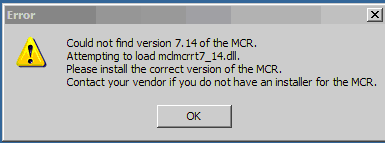
The advice is to install, if you have not
already done so, or reinstall the run-time of Matlab, according to the
instructions given in Cap. 3.4.
Another
(remote) possibility of error can be caused by the lack of the Java Virtual
Machine (JRE, which is provided by default with the AMDV software) on your
computer. In this case simply install the JRE (should be Java 1.6.0_17-b04
mixed mode).
One more
source of error could be an incompatible version of Java installed, or more
than one version of Java installed, or a Java bin path conflict (check in the
environment variable PATH if it has the path to the java bin directory, if not
add the path to bin directory).